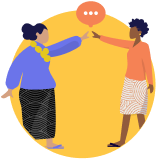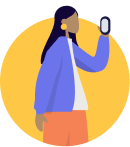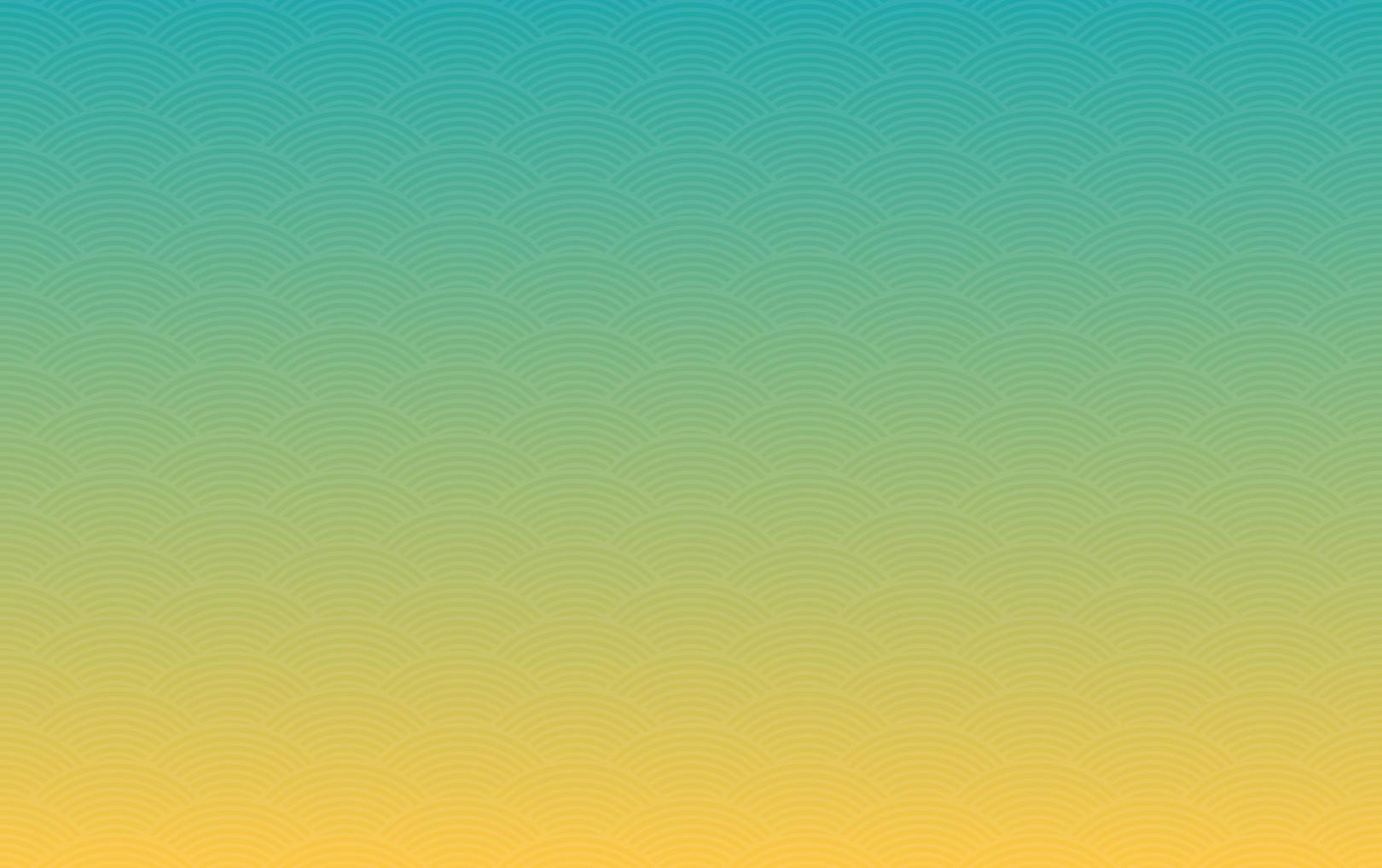HOW DO I CAPTURE VIDEO?
Jan 21, 2015
Story
Camera Types: There are 3 basic types of camcorder cameras on the market today; Mini-DV, HDD and High Definition. Mini-DV stores the video in DV (digital video/AVI) format, use a tape for storage and are capable of streaming data directly into a computer live. HDD (hard drive) stores all data in MPEG format (compressed) on the internal hard drive and is not capable of streaming live video to a computer. High Dev cameras work similar to the HDD cameras except require more physical storage space that the HDD. Capture Methods: There are 3 different methods of inputing the video into CREZ.
- Live streaming which requires a Mini-DV based camera. This stores the video direct on to a computer as the game is being shot. This is the fastest method of entry but requires a computer connect directly to a camera. The recording is controlled by the computer and not the camera.
Importing video directly from a camera after a game has been filmed. This is used when you have a camera that does not stream video (like an HDD) or you do not have a computer that connects directly to a camera. It could also be filmed by someone attending a game with no stats being captured.
DVD of games that you have either taped or that have been recorded by someone and stored in standard DVD format. A number of conferences will only provide a DVD of game tape or it make be used to record games from other medias like television.
Note: It is best to start recording just prior the tip off and do not pause the recording during any breaks. Only stop the recording at the end of a half. ie tip off of 1st half – start recording; end of 1st half stop recording; start of 2nd half, start recording; end of 2nd half stop recording. Repeat if overtime required. In doing so, video only requires tagging with the game events log at the start of each half. All other events will then match up automatically. How do I Stream Video? As stated above, you require a mini-DV camcorder to do this. The camera is connected directly to the computer using either a USB or firewire cable with the camera using being set in Webcam mode.
The procedure for collecting streaming is:
Connect the camera to computer using either USB or Firewire. Refer to camera’s user manual for details. When it is connected you will be informed by computer operating system a new device has been added to your system.
Start CREZ and select the “Games” option.
Within the Games selection screen, select “New GameStats” option. If you only collecting video, select the “save and start” option and it will open up the scorers module.
From the menu bar at the top left, select the “Video>Capture” option that will open up the capture video screen where you will see an number of tab options, starting with “Sources”.
From Sources Tab, fill in the name, and under the Video selection options, select the USB option if using the USB. Under Audio, select the default.
Click on Output tab and select the directory to store the output file.
Click on the Compression tab and selection the size and frame speed. Hint select the video dropdown menu and use the DVD quality settings for better resolution. The 640x480 at a bit rate of 1017 will deliver good resolution. If there is choppiness in the video, then change the sizes to best fit your needs. The choppiness is a result of the speed of your computer for the speed of the USB devices is linked to the power of your system. A Firewire connection provides more intelligence into the hardware device which requires less computer power and will give you higher quality and higher speeds for input.
To start the recording select “Start Encoding” at the bottom of the screen.
To stop recording, select “Stop Encoding”.
Note: It is recommended that you experiment with the settings in order to find the desired balance between quality, size of file and quality of video. The procedure for inputing a DVD or other file type:
1. The input video must be converted to *.wmv format. There are a number of programs that can do this for you. I use a program called “iSofter DVDtoAVI”. The product sells for approximately $35 and is very easy to use and provides good quality.
- Store the converted video file onto your computer in your video directory. This can be any directory you wish to store the file. CREZ defaults to C:/Program Files/CREZ/Crez Basketball/User Data/Video but this is not required that it has to be here.
The procedure for importing from camera are:
1. Connect your camera to your computer. Refer to your camera user’s manual for details.
Once connected, your computer will treat your camera as an external storage device and you can either open the files with a conversion program directly or copy them to your system.
The files on the camera will have to be converted to *.wmv format before importing into CREZ. There are a number of programs that can do this including the capture functionality in the CREZ Scoring module. Instead of selecting a device, select a file and do your encoding from there.
NOTE: By converting the files to *.wmv format you will find that a “good” resolution file at 640x480 can store an entire game using on average 1GB of storage/game. This is about 1/10th the size of a DVD. Once you have the file converted refer to the “How do I Tag my Video?” document to learn to instantly tag your files to the game log or add personalize tags.